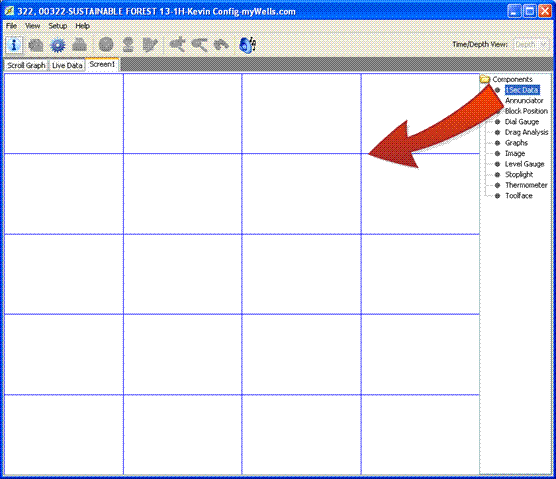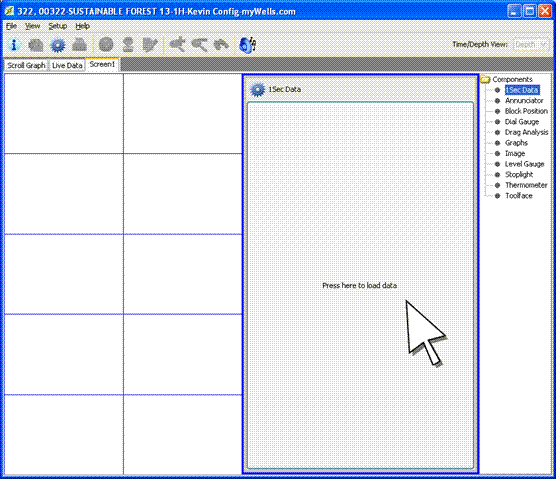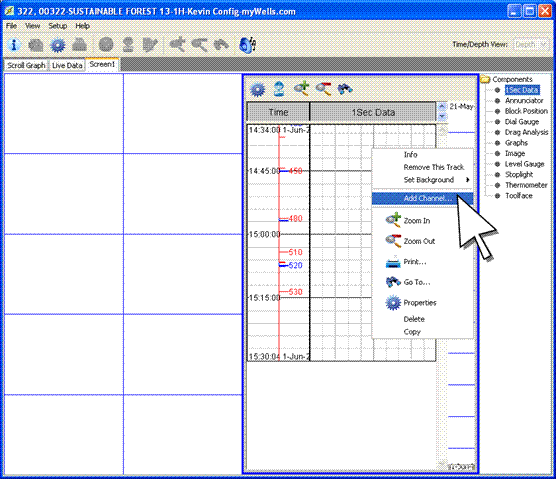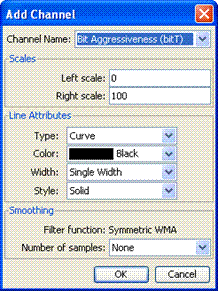1 Sec Data Component
The 1-Sec Data component is a mini-scroll graph widget used to graph variables set for 1-second data capture. Note: Variables are configured to transmit High Frequency Data to myWells through Utilities » High Frequency Data in RigWatch 9's Screens menu. For assistance, contact Canrig Support.
To View 1-Sec Data:
- In RTSG, select Setup » Add Screen.
- Select Setup » Screen Properties to rename the screen.
- In the Components panel, select the 1-Sec Data component and drag it into the screen.
- Move and resize the component as needed.
- On the component, click Press Here to Load Data.
- Right-click a track and select Add Channel.
- In the resulting dialog box, use the Channel Name drop-down menu to select a variable to add. Note: This list is populated with variables configured in RigWatch 9 for High Frequency Data. If this list doesn't contain the needed variables, contact Canrig Support.
- Make other adjustments to Line Attributes as needed.
- Click OK.